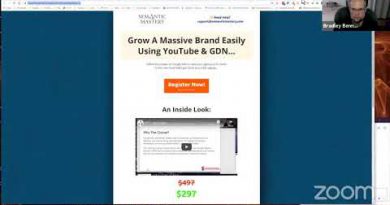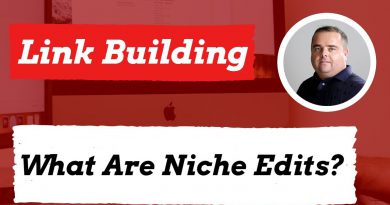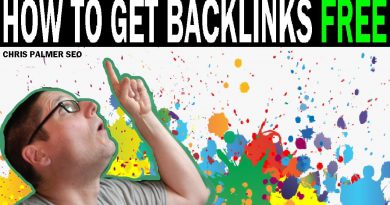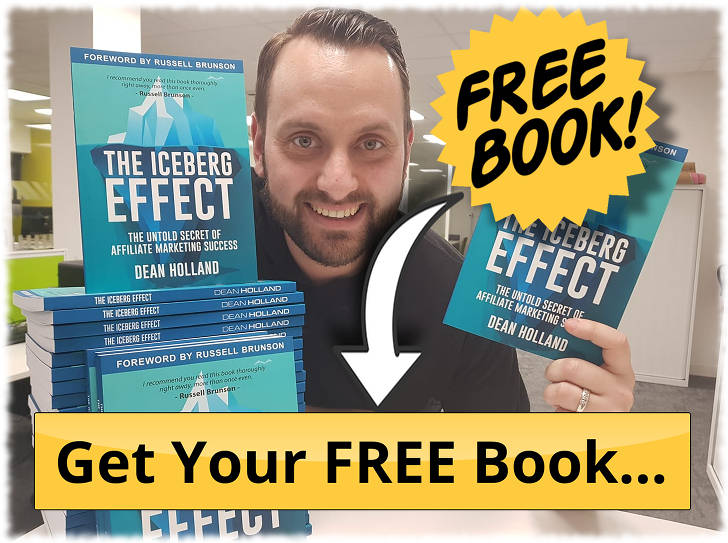How to Speed Up Your WordPress Website in 2020 (Simple Guide)
In this video, you’ll learn how to speed up your WordPress website in 3 simple steps.
Subscribe ► https://www.youtube.com/AhrefsCom?sub_confirmation=1
***************************************
Additional SEO Resources
WordPress SEO Tutorial for Beginners (Search Engine Optimization Basics) ► https://www.youtube.com/watch?v=jN_xx9jGDVc
WordPress SEO: Advanced Technical SEO Made Easy ► https://www.youtube.com/watch?v=du-NB9FqVis
A Basic (Yet Powerful) Technical SEO Audit for Beginners ► https://www.youtube.com/watch?v=oJPGa0J6p5Q
SEO Audit: How to Fix Your Website’s Technical SEO Issues (Tutorial) ► https://www.youtube.com/watch?v=G_9-AkZch4k
The Best WordPress SEO Plugins (It’s Not Yoast) ► https://www.youtube.com/watch?v=cFI_jRVOQZk
SEO Tips to Improve Organic Traffic in Under 15 Minutes ► https://www.youtube.com/watch?v=73lj6m6Xulc
***************************************
Google has used site speed as a ranking signal for desktop searches since 2010. And as of 2018, page speed became a ranking factor for mobile searches.
Even though speed improvements will only affect a small percentage of slow websites, faster page load times lead to better user experience and ultimately, more revenue.
So, there are a number of reasons why your website might load slowly. But the most common reasons that I’ve seen are due to slow connectivity, caching, page size, and sometimes more technical reasons like render blocking JS.
And the 3 steps in this video should help you get better performance from your site. But keep in mind that the things we did for this site won’t necessarily translate perfectly to your site.
This is because there are tons of things to consider when it comes to WordPress site speed like your theme’s code, specific plugins you might be using, server configuration, image file sizes and more.
Before you do anything, run your site through some site speed checking tools, like Google’s PageSpeed Insights, Pingdom, GTMetrix or our own Site Audit tool.
This will help you see what you need to improve.
The first thing we did was to switch DNS providers to Cloudflare’s free DNS service.
And you’ll learn how this works and why this is important in the video.
The next thing we did was purchase and install the WP Rocket plugin.
WP Rocket is an all-in-one site speed optimization plugin for WordPress. The plugin handles common page speed optimizations like caching, preloading, compression, and lazy loads images to name a few.
You’ll learn what you need to do after installing WPRocket on your site.
And finally, we optimized our images.
The simple solution is to compress your images using lossy or lossless compression. And there are some great plugins that’ll do this for you like ShortPixel and Imagify.
And these 3-steps gave us a huge improvement, as shown in the speed checking tools we used.
If you’re still unhappy with your site speed after making these optimizations, then you’ll likely need more custom work done for you. So you may want to consider removing plugins and scripts, switching themes, or hiring a developer to make the appropriate fixes.
#speedupyourwordpresswebsite #pagespeed #technicalseo
Timestamps:
0:00 Intro
0:58 Common reasons that impact website’s load time
1:50 Run a test through page-speed testing tools
3:01 Switch to a fast DNS provider
5:23 Start with caching files
6:05 Optimize CSS files
7:41 Set up JS files loading
8:50 Optimize the media files
9:10 Set up preloading priority
9:49 Use CDN
11:09 Optimize your images
Be sure to subscribe for more actionable marketing and SEO tutorials.
https://www.youtube.com/AhrefsCom?sub_confirmation=1
STAY TUNED:
Ahrefs ► https://ahrefs.com/
YouTube ► https://www.youtube.com/AhrefsCom?sub_confirmation=1
Facebook ►https://www.facebook.com/Ahrefs
Twitter ►https://twitter.com/ahrefs